How To Online: Wish List
Our Wish List feature gives you the opportunity to create a quick and easy way to keep track of all the items you'd like to buy, or that could make the perfect gift.
This article shows you how to use and share your Wish List. You'll learn how the Wish List works and see the benefits of sharing it with others.
The gift giving experience has been around for thousands of years. But as a maker, it can be hard for friends and family to know what to get you, especially if you seem to have everything you need already! We want to help you, make things simple for your loved ones, with our Wish List feature!
A Wish List is a place for you to keep a list of products you want in the future. If you have a Turners Retreat account, you can add or remove products from your personal wish list, add notes about each product, and even share your list with friends and family for them to find the perfect gift for you.
Sharing your wish list may create more of a 'surprise' element for you next time you celebrate a special occasion. Not knowing exactly which products have been purchased could be a bit more exciting than receiving a gift voucher every time!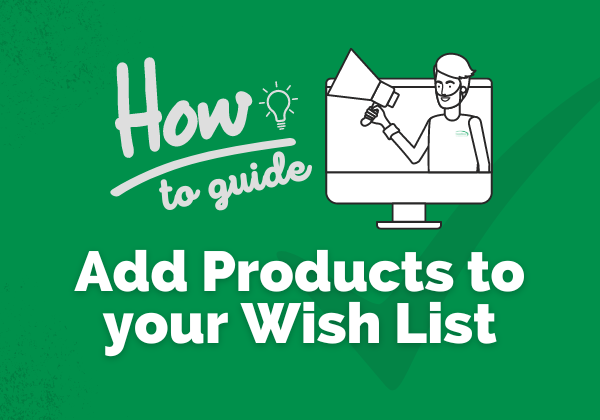
How to Create and Use Your Wish List
For the purposes of this guide, we have included screenshots of a desktop view of our website, rather than a mobile phone view.
Step 1
Visit www.turners-retreat.co.uk and click 'Sign In' at the top right corner of our website.
Look for the person icon next to the basket icon.
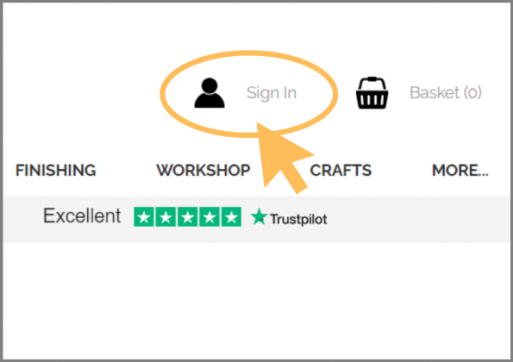
Step 2a - If you have an account already
Simply enter your Username and Password to login. If you're unable to login, try clicking 'Forgotten Password?' to reset your password.
If you experience any issues logging in, please get in touch.
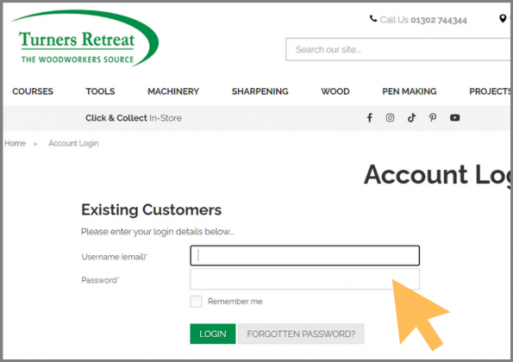
Step 2b - If you don't have an account yet
Click the button that says 'Register an Account.' We will need your name, email address, telephone number and your home address. Tell us how you found us and choose a password.
You will also have an option to sign up to our Mailing List from here if you would like to receive updates from us directly into your email inbox.
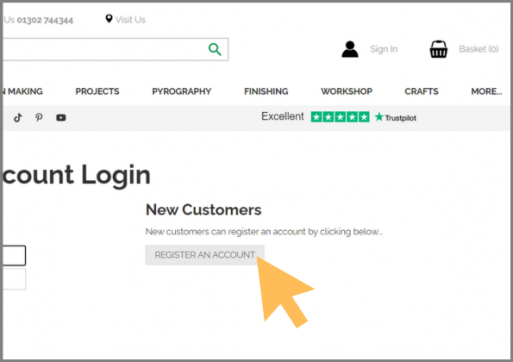
Step 3
Once you're logged in, find the product you would like to add to your wish list by browsing our website. Once found, click the 'Add to wish list' button that appears below the green 'Add to Basket' button.
Please note, the option to 'add to wish list' will not be available to you unless you are logged into your account. If you are not logged in, the button will say 'login to save.'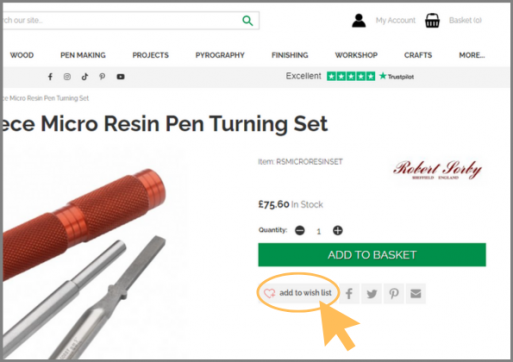
Step 4
To find your Wish List, click 'My Account' that can be found at the top right hand corner of our website, or at the bottom left.
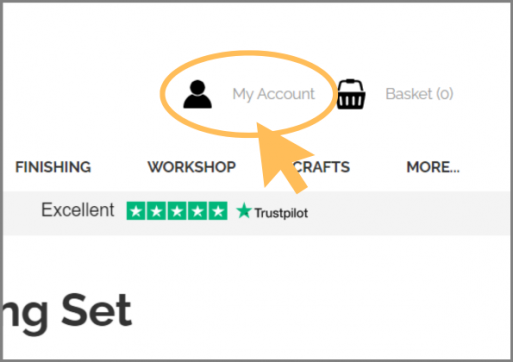
Step 5
In the column on the left hand side, you will see 'My Wish List.' Click this option and it will show you every product that you have saved!
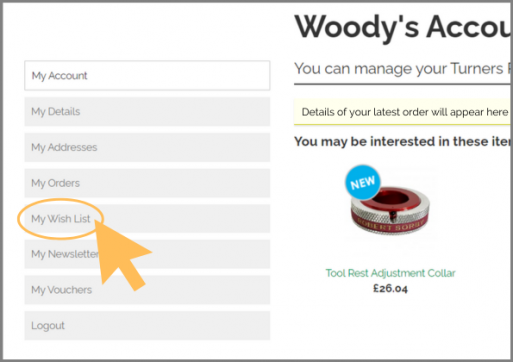
Step 6
From here, you can...
- Add/update your own notes about each product
- Remove a product from your wish list
- Add a product to your basket if when you're ready to place an order
- Send your wish list to a friend or family member - perfect for those who aren't sure what to get you for that special occasion that's coming up!
To send your Wish List to a friend or family member, you will need their email address.
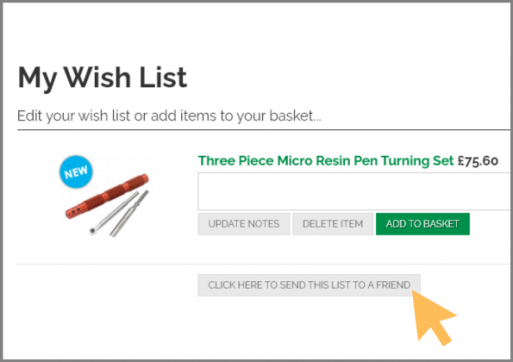
If you have found this guide helpful, that's great! If you would like to read more 'how to guides' to learn about other features on our website, please let us know.
- 9th May 2023
